Schedule your virtual new hire appointment with an EHR representative by visiting the link below. Please only schedule an appointment if our team has reached out to you.
Book time with your HR Representative:
You are required to complete Section 1 of the I-9 Form using the I-9 Tracker electronic system to verify your eligibility to work in the United States. In addition, you will need an authorized agent to inspect your documents during your virtual appointment.
The United States Department of Homeland Security will allow employees to use an Authorized Agent to complete the in-person physical inspection of the employee’s work authorization documents while meeting with us on Zoom.
The Authorized Agent must be over 18 years old and it is best practice to designate a non-family member (e.g., a neighbor, friend, colleague). We are currently making exceptions for family members and they may assist you.
Please note you and the Authorized Agent should physically be in the same room as you when meeting with HR via Zoom. HR will guide you through the process during the meeting. We expect this meeting to be approximately 15 minutes.
When scheduling your virtual onboarding appointment, please include your Authorized Agent’s full legal name and email address where prompted.
Please complete your new hire documents and schedule your virtual onboarding appointment that includes your authorized agent in the next 1-2 weeks to avoid any delays in the hiring process.